Tracking your package is easy with Near Dukaan! Here’s how Store Owners and Customers can monitor deliveries in real-time.
For Store Owners
1. How to Update Delivery Status
- Login to your Store Dashboard.
Go to Orders > Active Orders.
Select the relevant order.
Update the delivery status to:
Order Confirmed
Out for Delivery
Delivered
2. How to Provide Tracking Details
If you use third-party delivery services, you can add a Tracking Link under the order details (optional).
Customers will automatically get notified through SMS, Email, or In-App notifications when the status changes.
For Customers
1. How to Track Your Package
Login to your Near Dukaan account.
Go to My Orders.
Find the order you want to track.
Click “Track Package”.
You will see the latest status updates like:
Order Confirmed
Preparing Your Order
Out for Delivery
Delivered
2. Notifications You’ll Receive
- 📩 Order confirmation message
- 🚚 Out for delivery update
- 📬 Delivery confirmation after the package is delivered.
Tip: Keep notifications ON for instant updates about your package.
3. If You Can't Track Your Order
- Your store may not have updated the tracking information yet.
- Wait a few minutes and refresh the page.
- If there’s still no update, contact the store directly using the details provided in your order summary
Common Tracking Statuses and What They Mean
| Status | Meaning |
|---|---|
| Order Confirmed | Store has accepted your order. |
| Preparing Order | Store is packing your items. |
| Out for Delivery | Your package is on the way to you. |
| Delivered | You have received your package. |
| Cancelled | Your order was cancelled (by you or store). |
Near Dukaan Tip:
Always double-check your mobile number and address when placing an order to avoid tracking issues!

 No products in the cart.
No products in the cart.